These are the instructions on how to install the HTC USB Driver on Windows Computer (this method can be used on Windows XP, Vista, Windows 7, Windows 8, 8.1 and Windows 10).
Steps to Install HTC USB Driver on Windows Computer
- Download and extract the HTC USB Driver on the computer. If you have already downloaded the HTC Drivers, then SKIP this Step.
- Once the Driver is extracted on the computer, you will be able to see the similar files:
- Open the Setup (.exe) file:
- Now, Installation will be completed automatically.
- Once the installation process is completed, the Setup Window will be closed automatically.
- Now, Restart the Computer. After restarting the computer, you can easily connect your HTC Smartphone and Tablets to the Windows Computer.

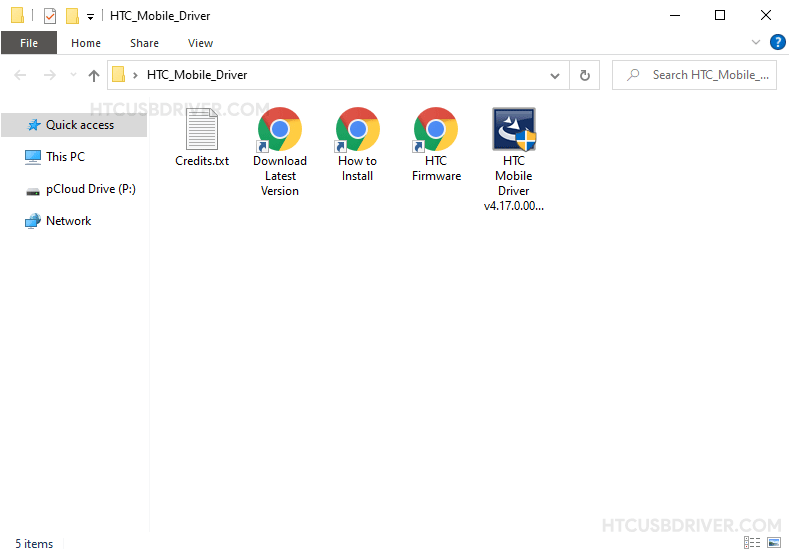
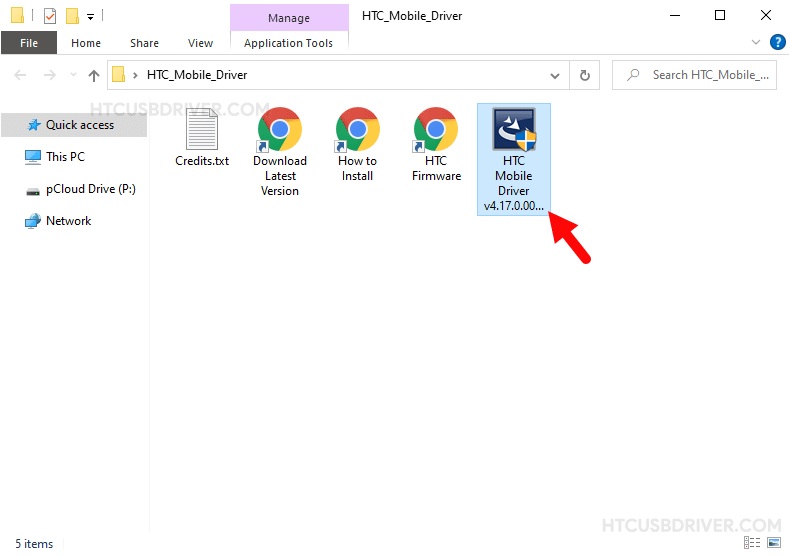
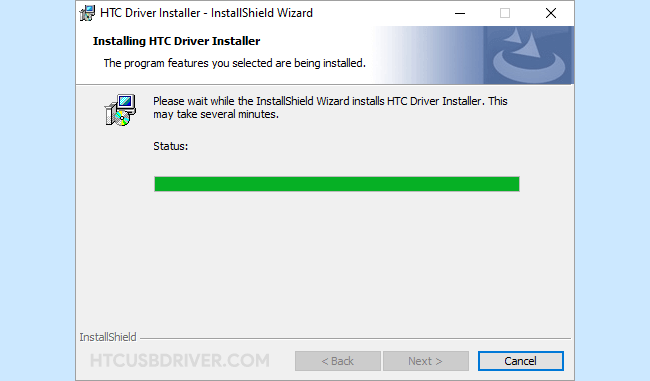
Readme Once:
[*] Download HTC Driver: You can download the latest HTC Driver from our Download Section.
[*] HTC USB Driver for Specific Model: If you are looking for the HTC USB Driver for any Specific model, then head over to our Devices page.
[*] HTC Stock Firmware: If you are looking for the HTC Stock Firmware (ROM), then head over to the HTC Stock ROM page.
[*] Remove or Uninstall: If you want to remove or uninstall HTC USB Driver from the computer, then head over to How-to Uninstall HTC USB Driver page.