These are instructions on how to remove or uninstall HTC USB Driver from the Windows Computer (you can use this method on the computer running on Windows 7, 8, 8.1, 10 and 11).
Steps to Remove or Uninstall HTC USB Driver
- Open Programs and Features Window on the computer. To Open Programs and Features Window: Press
Windows+Rkey and typeappwiz.cpland click on the OK button. - Under Programs and Features Window, Locate the HTC USB Driver from the List and Click on the Uninstall button to Start the Removal process.
- Now, HTC USB Driver will be uninstalled from the Computer. This process may take a few seconds to complete.
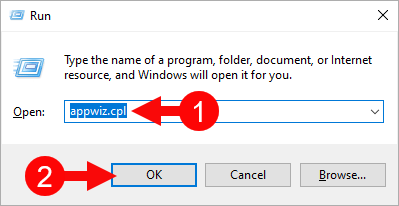
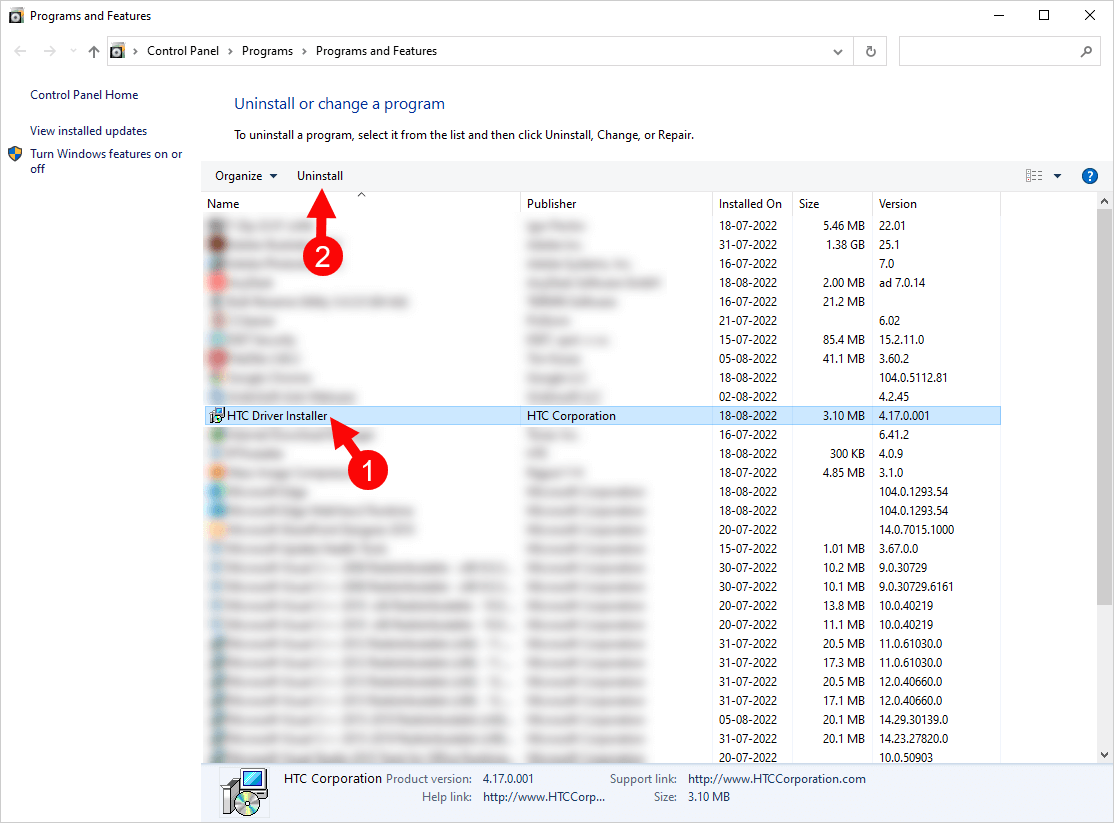
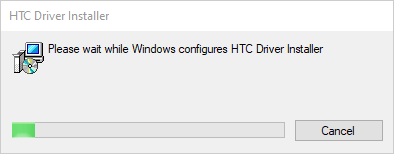
Congratulations! Now restart the computer. Once the computer is restarted, all the associated registry entries will be removed or deleted from the computer.
Readme Once:
[*] Download Latest HTC USB Driver: If you are looking for the latest HTC USB Driver, then head over to our Download page.
[*] HTC USB Driver for Specific Model: If you are looking for the HTC USB Driver for any Specific model, then head over to our Devices page.
[*] HTC Firmware: If you are looking for the official HTC Stock Firmware (ROM), then head over to the HTC Firmware page.
[*] Install HTC USB Driver: If you want to learn to install the HTC USB Driver, then head over to How-to install HTC USB Driver page.